This post shows a step by step approach to downgrade your existing IE 11 browser to IE 7 so that the downgrade can serve you for a brief period (not a permanent downgrade)
This post stands good as of Aug 11, 2014
1. Open your IE 11 browser and select the Settings link as shown below
2. Select 'F12 Developer Tools' as below
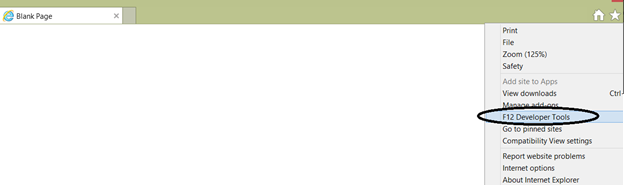
3. On the bottom of your browser, you will get Developer Tools bar - Scroll down through the tool bar to get "Emulation" window
as shown below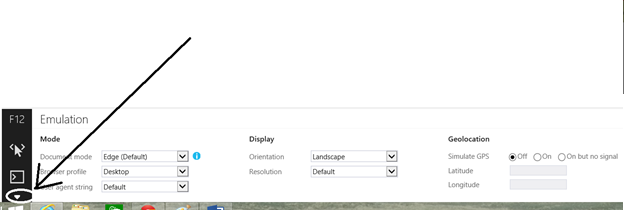
4. On Emulation window, select Document mode as "7" - shown below
5. In User Agent string, select "Internet Explorer 7" from the drop down
6. That's it - you have successfully set the configuration for IE7 on your browser window. Let's test whether downgrade is complete by opening Newyork Times page (www.nytimes.com)
As soon as you open the web page, you'll notice the message "NYTimes.com no longer supports IE8 or earlier. Please upgrade your browser"
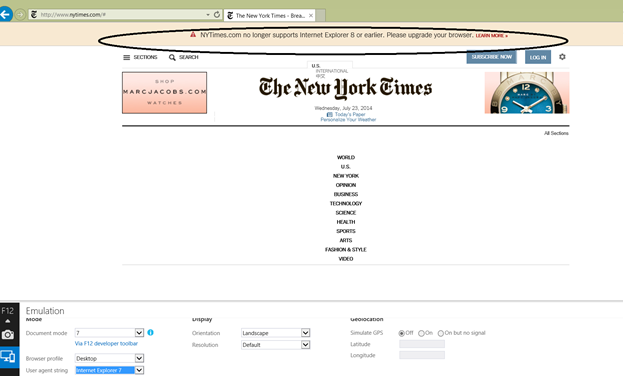
This post stands good as of Aug 11, 2014
1. Open your IE 11 browser and select the Settings link as shown below
2. Select 'F12 Developer Tools' as below
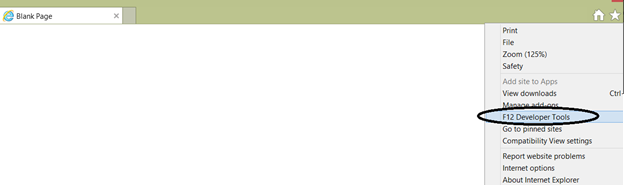
3. On the bottom of your browser, you will get Developer Tools bar - Scroll down through the tool bar to get "Emulation" window
as shown below
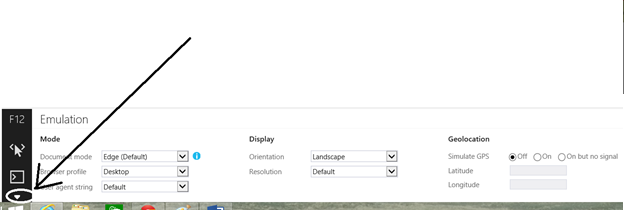
4. On Emulation window, select Document mode as "7" - shown below
5. In User Agent string, select "Internet Explorer 7" from the drop down
6. That's it - you have successfully set the configuration for IE7 on your browser window. Let's test whether downgrade is complete by opening Newyork Times page (www.nytimes.com)
As soon as you open the web page, you'll notice the message "NYTimes.com no longer supports IE8 or earlier. Please upgrade your browser"
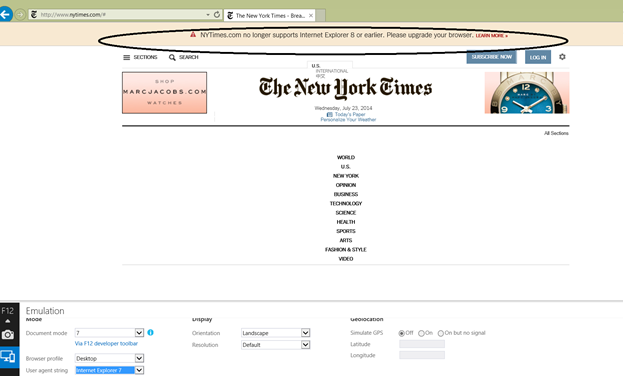



0 comments:
Post a Comment